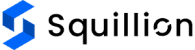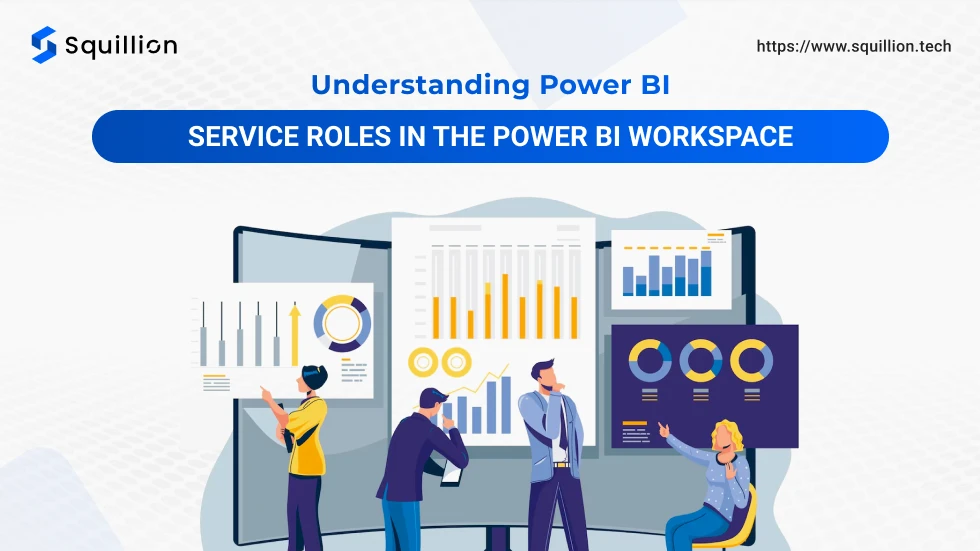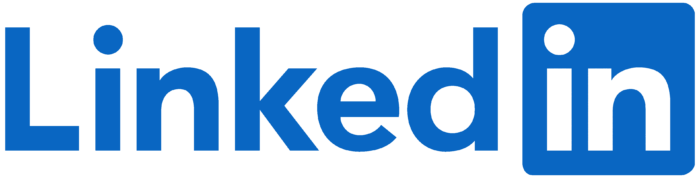You must have heard the phrase ‘teamwork makes the dream work.’ But how will the team work when they need to work on data sets separately and connect manually by passing Excel sheets with each update? It is tedious and prone to mistakes that can lead to major failures. That’s where the Power BI workspace comes into play, like the knight in shining armor who can gather the team in one place and streamline the management and workflow. Power BI service roles play a vital role in managing the workspace. So, we talk about the Power BI service roels and responsibilities and how you can easily assign roles to your team members.
What are the Power BI service roles in a workshop?
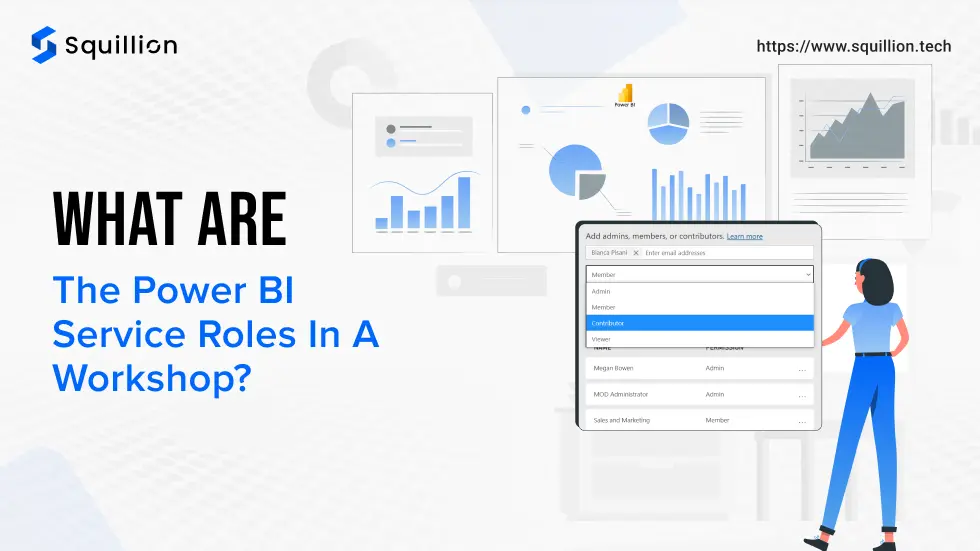
We will start by understanding how the Power BI workshop works.
Imagine you are asked to create an affecting marketing strategy based on the previous campaign and use the customer responses to customize the design of the marketing materials. You’ll need to co-ordinate with the sales, marketing, and designer team to collaborate with you. Firstly, you’ll need to draw insights from the campaign performance and customer reviews. Thus, based on the insights, you’ll have to interact with them and create useful reports and the campaign.
If you were to do this manually through the Excel sheets, it would take you longer, and the process would be prone to more errors or misunderstandings and more rounds to your co-worker’s desk. However, imagine you are sitting at your desk and working with your team online through direct and visualized insights to help you make quick and data-backed decisions. Your team can extract the necessary data, modify data and update it all at once to avoid any mishaps. That happens when you use Power BI service roles in the workshop.
Power BI workshop provides a virtual platform where your team members can collaborate to analyze data, create reports, and manage team operations with real-time data and insights. Whether it’s marketing, expansion, or anything related to your performance and KPIs, Power BI workspace is the perfect place for you. The Power BI service roles help you control who can access the workshop and the data and assign Power BI service functions to the team members.
Types of Power BI service roles
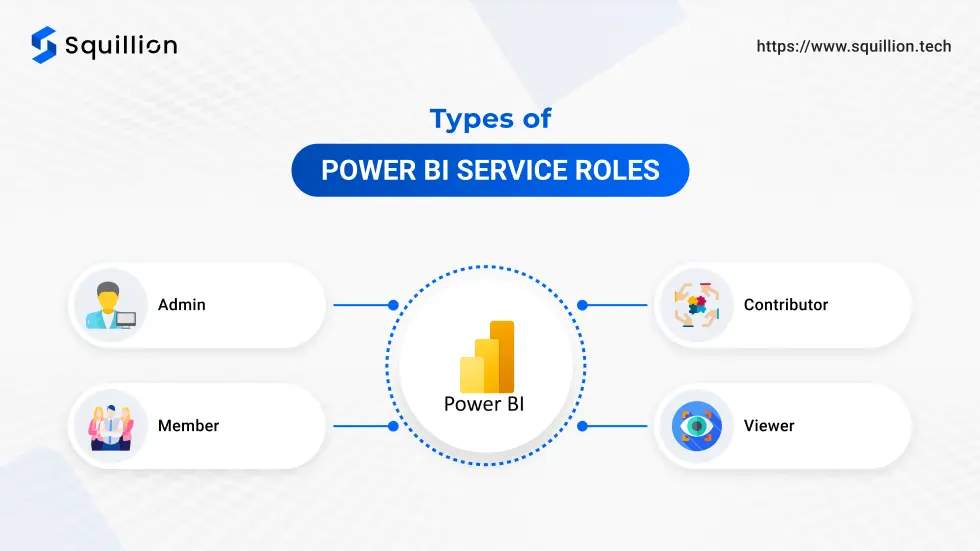
There are different roles in the Power BI service of the workspace. Power BI pre-determined these roles, and you must assign the team member a role. So, you must understand these four types of roles and the Power BI service functions assigned to users through the roles. 4
The following are the Power BI service roles:
Admin
Admin is the highest Power BI service status in the workspace. They are the creators and managers of the workspace with access to adding, removing, and assigning roles to the users. They have the most authority and responsibility to safeguard the workspace’s data. Power BI workshop admins are responsible for Power BI roles security and help the workspace members navigate the platform. The admins can publish and unpublish reports, share insights, view the reports, create and share dashboards, manage permissions for semantic models, overlook what other users are up to in the workspace, and refresh the data as needed.
When the user is an Admin, they need a Power BI Pro or Power BI PPU license to access the workshop and do their work.
Member
Member is the second highest authoritative role in the Power BI workspace. The ‘Member’ has a Power BI service status similar to the admin, except they can’t alter the workspace setting. However, they can view and edit the workspace content like the data set, dashboards, and reports. They can add members from with same role or the lower level roles like contributors and viewers. The Members handle on-hand data and refresh them as needed. Like the admins, members can also update the Power BI apps and permit the other users to reshare the workspace’s content. Members have access to the semantic model for better management.
The user can be assigned the role of Member if they have a Power BI license like Power BI Pro or the PPU.
Contributor
There are quite some similarities between the contributors and members. However, there are a few major differences in their Power BI service status like the authority to add users and creating new reports. The contributors primarily work with existing workshops and reports by editing the report and creating better visuals for the dashboard. They are allowed to create new reports based on the data and semantic models of the existing reports. Like Admin and Member, the contributors can schedule data refresh to keep the dashboard up-to-date!
The contributors need a Power BI Pro or Power BI Premium Per User (PPU) license to access the report and carry out their Power BI roles and responsibilities.
Viewer
They are at the bottom of the Power BI service status for users. The Viewer role is for those who want to quickly look at the reports or just need to interact with the dashboards. Therefore, the viewers can view the workspace’s content without editing, modifying, or sharing anything. In most cases, the viewers are higher-level executives who need to review the data for decision-making without any relevance to managing the data, reports, and dashboard. The viewers can interact with the existing dashboard with filters, however they can’t edit them or create a new one.
When the workspace is created using Power BI Premium accounts, all the users can be assigned viewer Power BI service roles whether they have Power BI premium accounts. However, if their Power BI service status is updated to higher levels like contributor, member, or admin they’ll need premium accounts.
We now clearly understand each Power BI service role and how they can use the workspace. But how do you assign the roles in the workspace? Let’s talk about that!
How to assign roles in Power BI service?
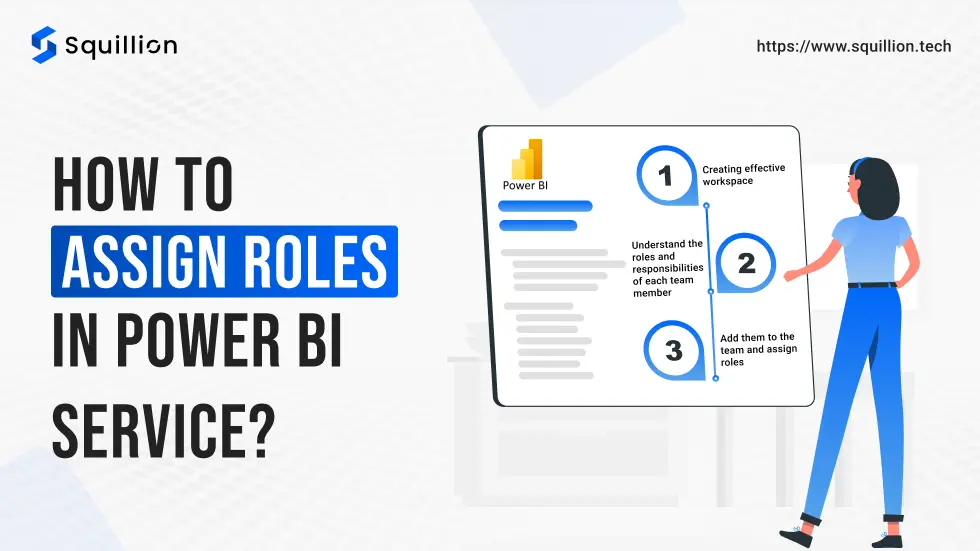
Assigning roles takes only a few seconds. You need to follow the steps for streamlining your data analysis and visualization with Power BI.
Creating effective workspace
Power BI service roles and responsibilities are assigned in a workspace. The workspace is a virtual space in Power BI where various users collaborate to analyze and visualize the data. In a business, Power BI workspace helps you create a space where your teams and team members can collaborate to manage datasets and create related dashboards to draw insights and generate reports.
You can create a workspace for a project or a specific campaign. First, you’ll need to go to the menu bar, where you can find the workspace option. Create a new workspace by assigning the name and relevant description. An admin can create this workspace.
Understand the roles and responsibilities of each team member
Understanding the role of team members is important when assigning roles in the Power BI workspace. Some members need to modify data, add other members, create dashboards, or just view the dashboards and reports. Thus, you need to understand the Power BI service functions of the roles before assigning them to your team members.
Add them to the team and assign roles
The Admin and Member can add members to the workspace by assigning them roles. All you need is their email id. Once they are assigned the roles, they will be notified and can start working as per the team’s instructions.
How does Squillion Tech with Power BI service roles?
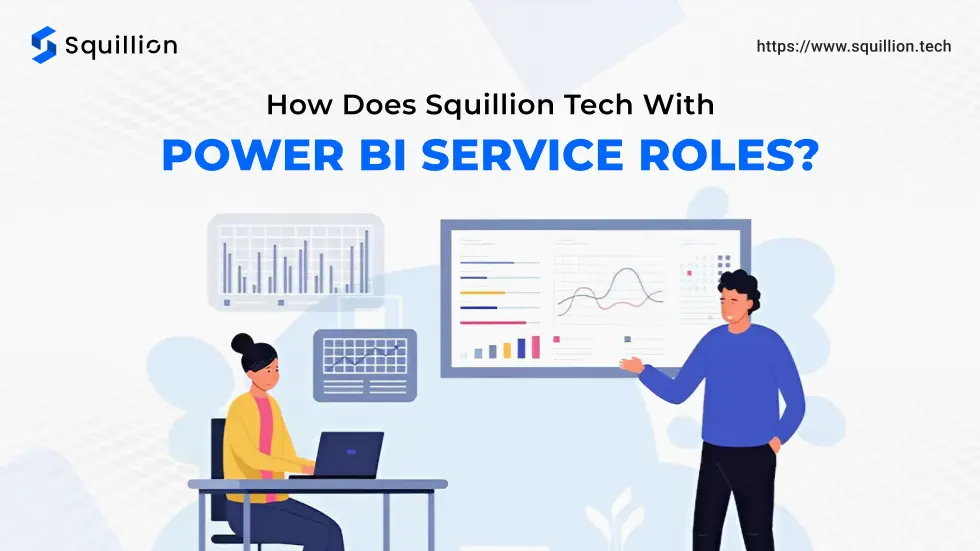
Squillion Tech is a Microsoft-certified Power BI consulting company. We are official Power BI partners and provide diverse services related to Power BI. One of our services is the security of your data and workspace. We help you assign Power BI service roles and responsibilities to control who accesses your data and manages your data analysis operations.
Our services have benefited many clients, from consultation and custom visual development to hiring certified Power BI developers and management. We specialize in Power BI custom visual development. Our certified custom visual ranks in the top 50 global visuals within 6 months of its launch. Therefore, you are stress-free by trusting Squillion Tech to analyze your data, create dashboards, and draw useful insights.
What can you expect from Squillion Tech?
- Services from Microsoft-certified Power BI developers
- Expert insights from an experienced Power BI consultants
- Secure Power BI consulting services
- Team training workshop for certified developers
- Consistent customer support and communication
- Industry-standard updates regularly
Do you want to understand your data better for effective strategy making? We can help with our Power BI consulting services! Explore our website or contact us now! We are eager to hear about your project and help you with data analysis and visualization.
Conclusion
Power BI is essential if you want to understand your data and identify trends for making effective campaigns. Power BI workspace allows your team to collaborate virtually to streamline operations and avoid errors from different data. You need to assign the team members Power BI service roles to control the functional aspect of the workspace. There are four roles: Admin, Member, Contributor, and Viewer. The Admin has the highest Power BI service status, while the Viewer has the lowest. You can assign the roles by analyzing the roles of team members and understanding the access of each (as discussed in this blog).